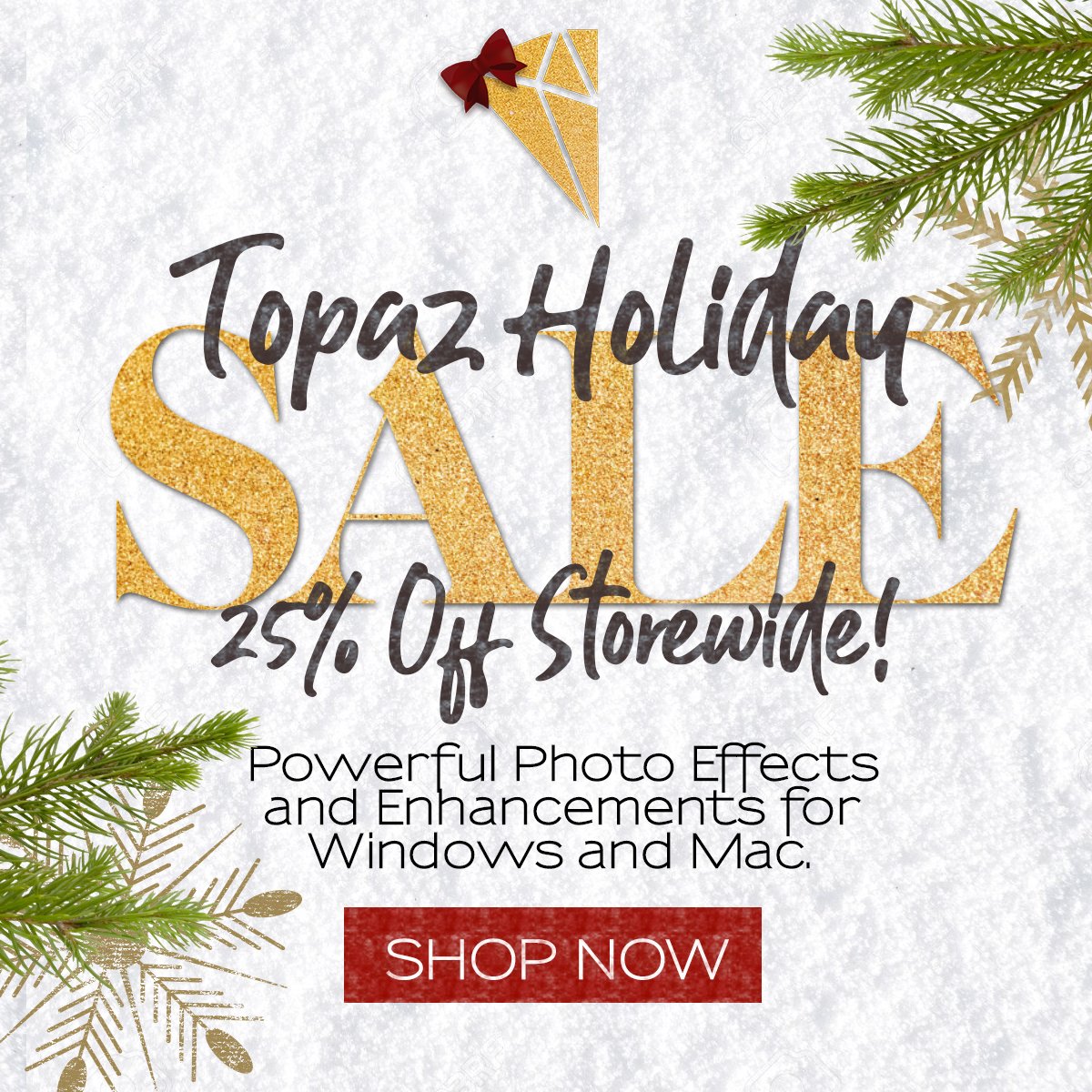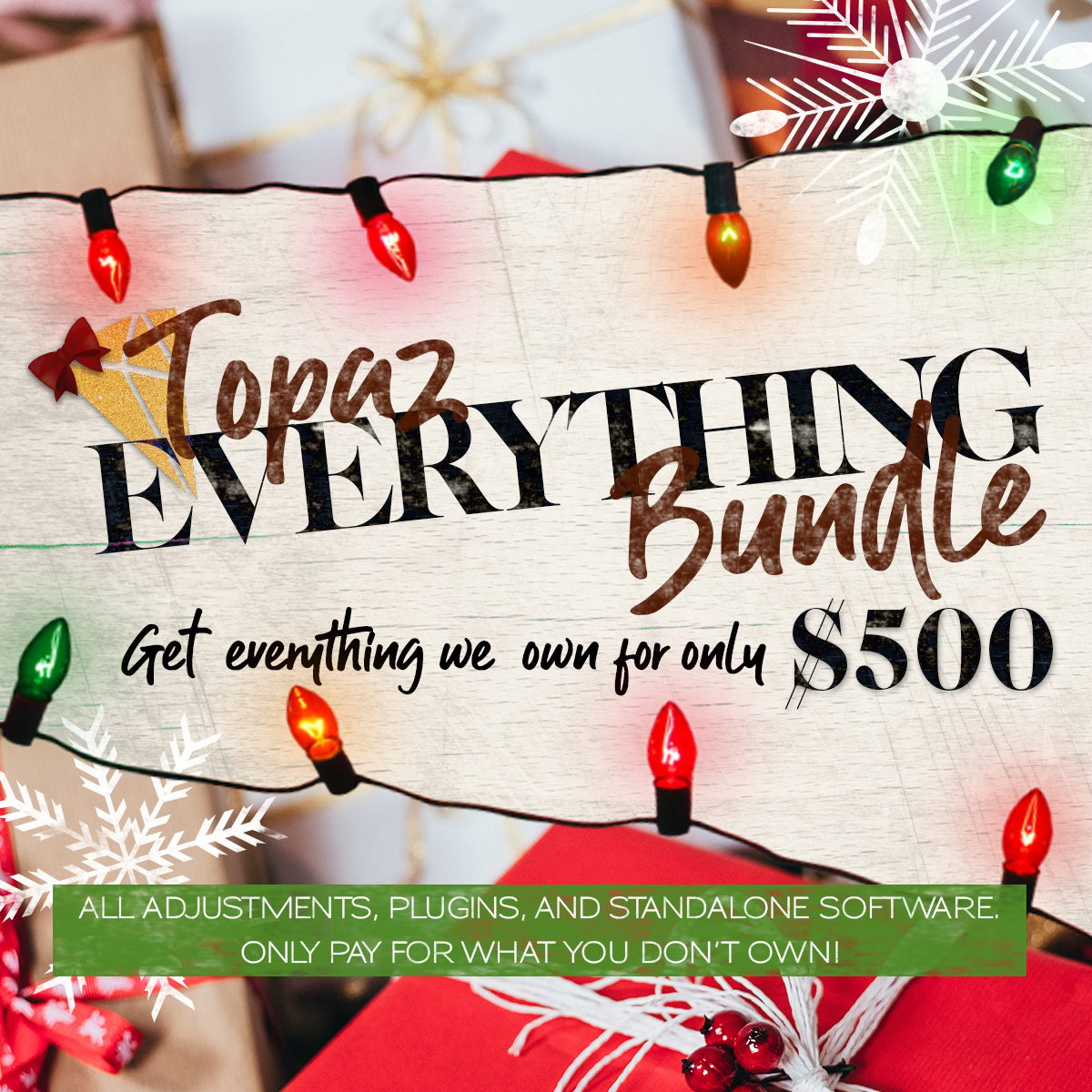Pixel Junk Swagger: Shrinking Photos Without Losing Quality
High-quality photographic images usually take up a considerable amount of hard drive space. It often proves difficult for professional photographers to send these massive files to their clients. They don’t always fit in an email account or on a CD. DVDs can hold any number of photos, but they require computers with DVD drives, and aren’t exactly cheap. Furthermore, some computers lack the memory or hard disk space needed to display such images.
Potential Solutions
Photographers must reduce the sizes of high-resolution photographs before sending them to customers. However, it’s important to accomplish this without degrading the image quality. Compressing a JPEG photo too heavily will create artifacts and considerably worsen its appearance. The technique of converting an image to 256 colors also decreases the photo’s file size. This method works well for web designers, but it’s not desirable for high-resolution photography.
Reduced Dimensions
One way to shrink the file size without losing quality is to decrease the photo’s physical dimensions. First, use image editing software to crop out any unnecessary portions of the picture. The next step is to resize the photograph. Always reduce the height and width by the same percentage. Otherwise, the photo will look unnaturally “stretched.” For instance, a photographer could resize a 506 by 296 pixel photo to 380 by 222 (25 percent less).
Changing Formats
Try converting the photo to a different image format. GIF and JPEG photos tend to take up less space than PNG or BMP files. Nonetheless, the most compact format will vary depending upon the size, style and color depth of an image. Keep in mind that GIFs are limited to 256 colors. Most photo editing programs allow users to change the format under “Save as.” Photographers can also find stand-alone file conversion programs and services on the Internet.
Image Compression
Any sophisticated photo editing application will provide the option to save JPEG and PNG files at various compression or “quality” levels. Compression affects both the size and the appearance of images. However, the loss of quality remains minimal with light compression. To find the best setting, experiment with different levels and zoom in on the photo to check if unsightly artifacts appear. Always use care not to overwrite the original file with a compressed version. If the client uses a dial-up Internet connection, aim for a total size of less than five megabytes or put the photo on a CD.
File Compression
Photographers can also compress photos into ZIP files. This doesn’t harm the quality, but it only works with some formats like BMP (bitmap). WinZip’s website explains that most JPEG and GIF images are already compressed, so little or no additional compression remains possible. Still, zipping proves useful for combining several GIFs or JPEGs in a single file. Don’t use this method unless the client knows how to open ZIP files.
After photos have been compressed and re-sized, some still exceed the attachment size limits of major email services. Most providers restrict attachments to 50 or fewer megabytes. For example, Google caps attachments at 25 megabytes on Gmail. Some accounts also have storage space limits that make it difficult to receive large photos. The most suitable alternative is to use an online file sharing service to send your pictures.
 425th Generation Ho Chi Minh City
425th Generation Ho Chi Minh City